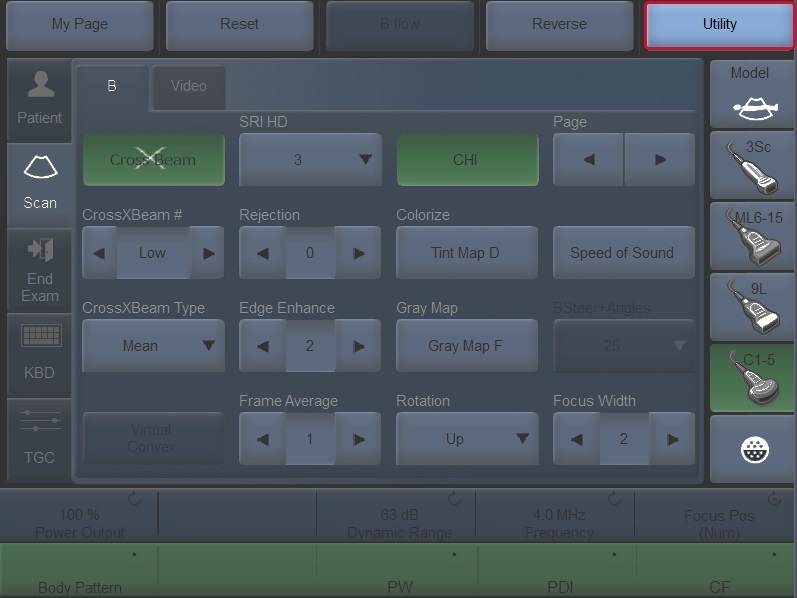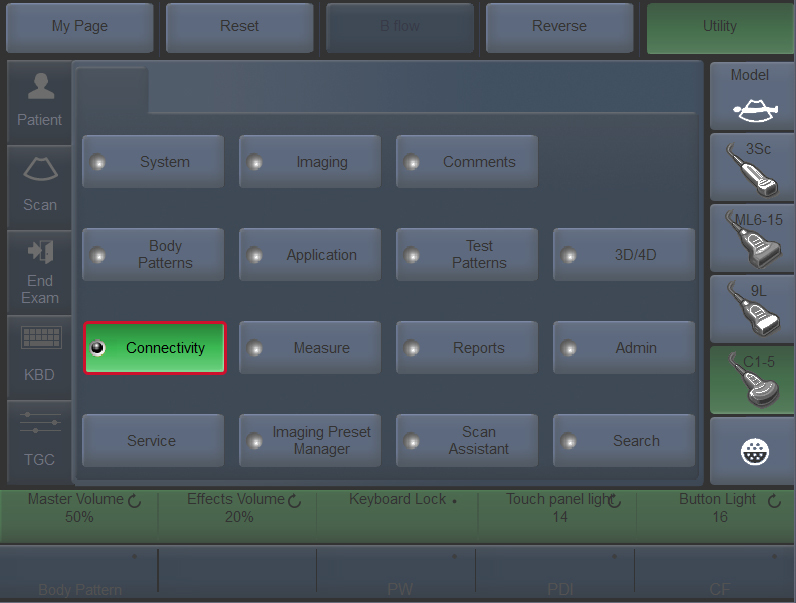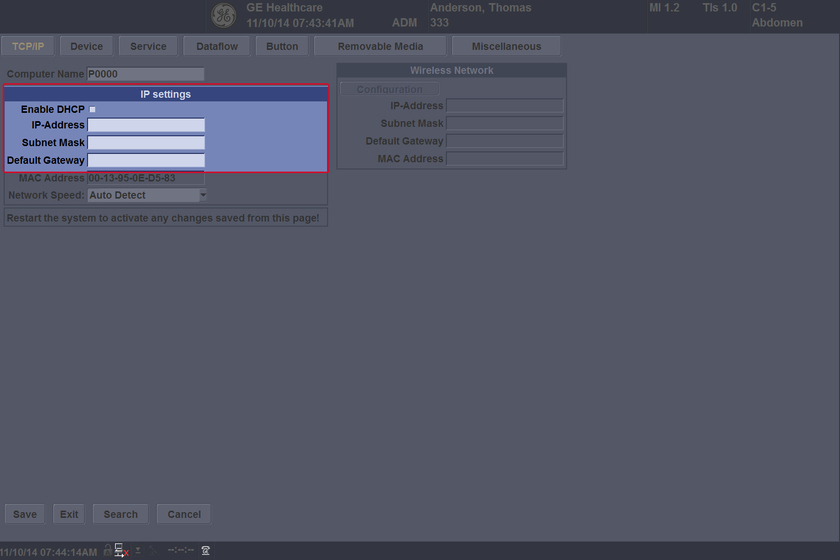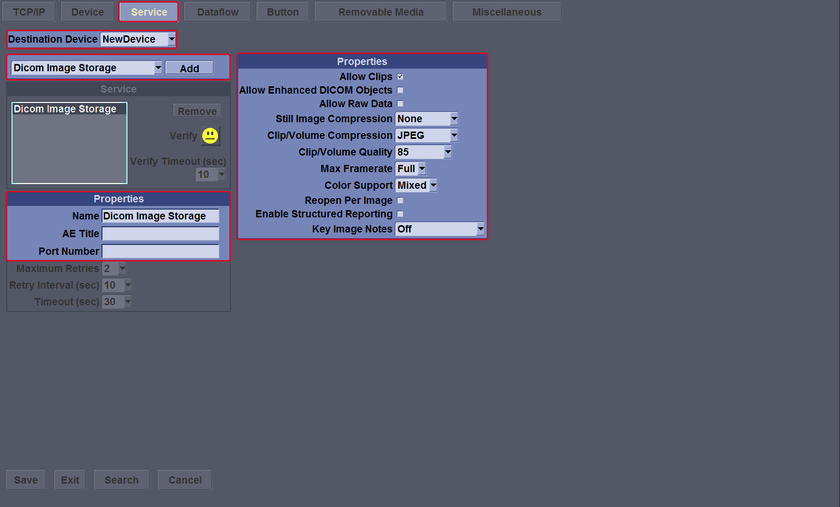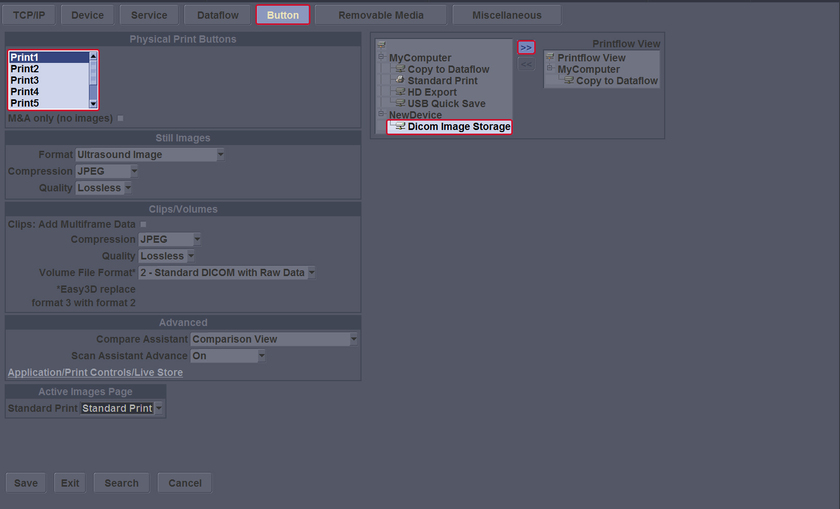Home
MyTrainer
My Trainer
LOGIQ P7/P9
-
Getting started
-
Probe management
-
Ergonomics
-
Utility basics
-
Connectivity
-
-
Use your system
-
Console buttons
-
Monitor
-
Touch Panel
-
Basic Exam
-
Quick Tips
-
Turn off
-
-
FAQs
-
Data management
-
Image quality
-
Cleaning
-
Maintenance
-
Connect to PACS
-
Press Utility at the touch panel or select from the monitor (with pointer).
-
Press Connectivity.
-
Uncheck DHCP option. Type the IP-Address (acquire unique static IP address from hospital network administrator), Subnet Mask, and Default Gateway (if applicable).
-
Select Device. Select Add to add the new device. Type the name of the device. Type the device's IP address.
-
Select the new device. From the drop down list, select the service to add (DICOM Image Storage, DICOM Performed Procedure, DICOM Print, DICOM Query/Retrieve, DICOM Storage Commitment, DICOM Worklist, Network storage). Enter the properties of the new device and the properties of the service.
-
Select Button. Select the print button to configure on the upper, left corner of the page. Then select the new DICOM service in the middle part of the page, under Available Input / Outputs. Then click on the right arrow in the top right corner of the page.