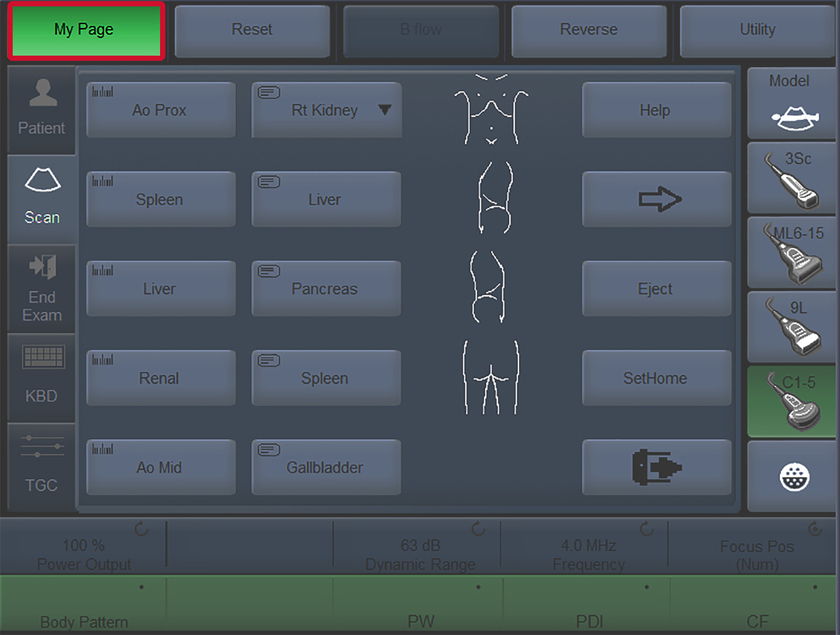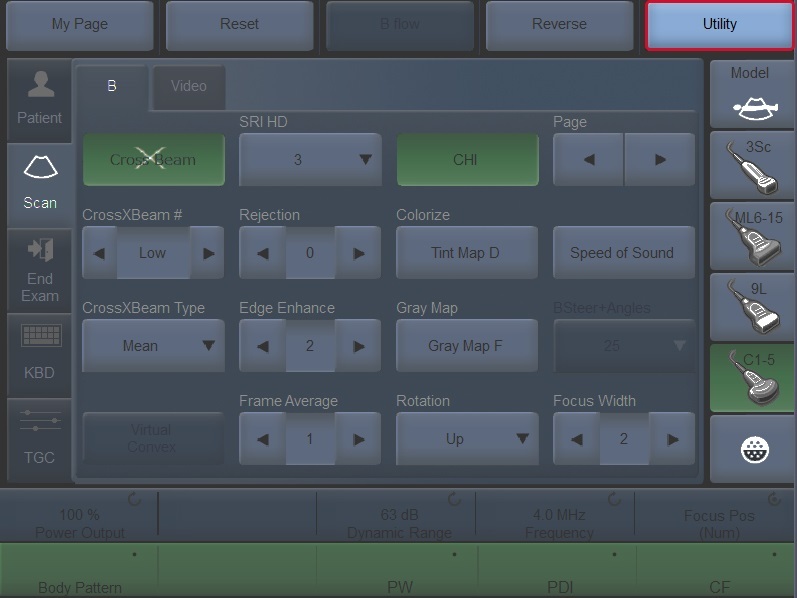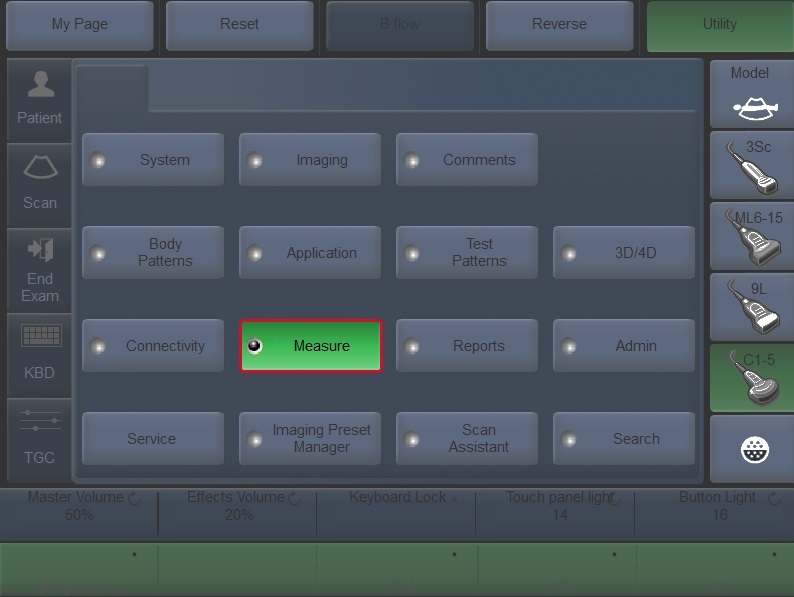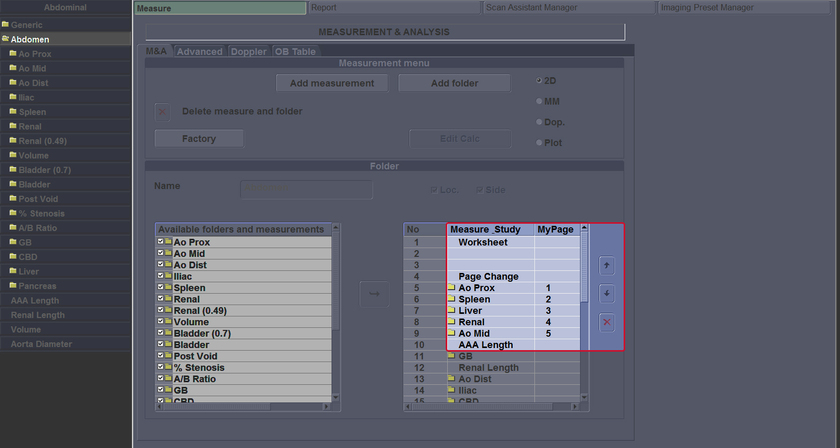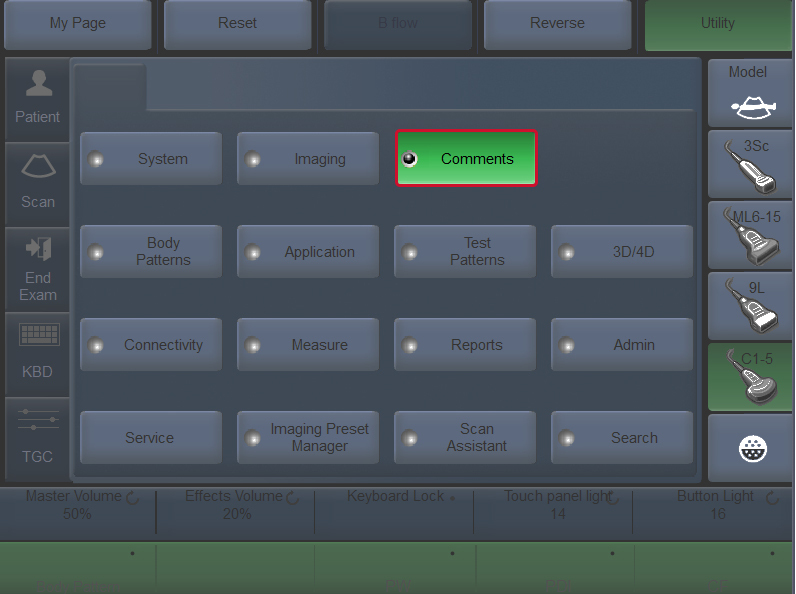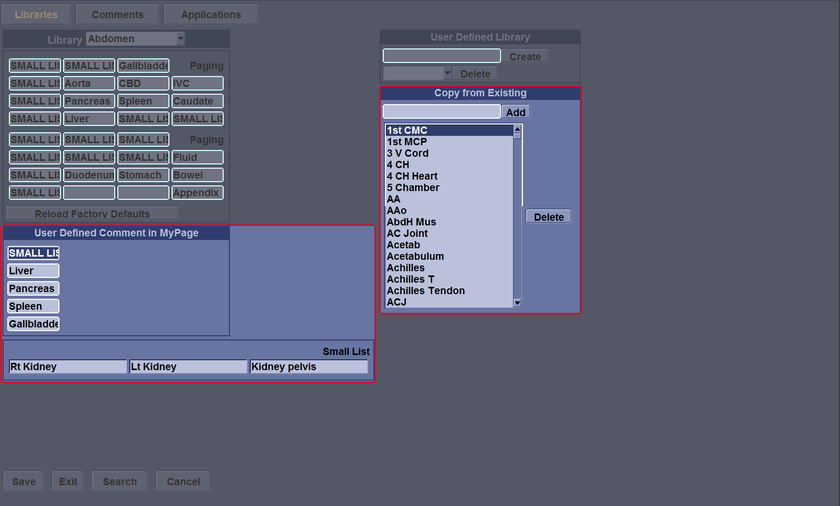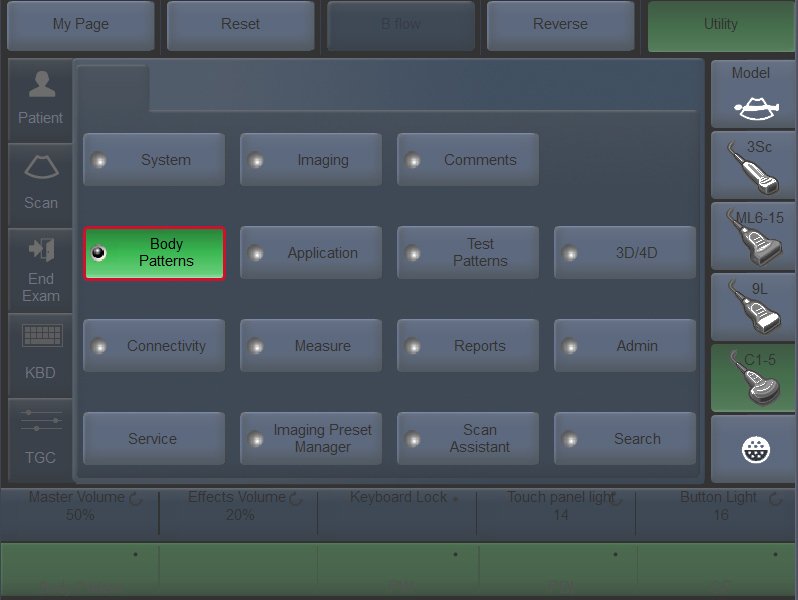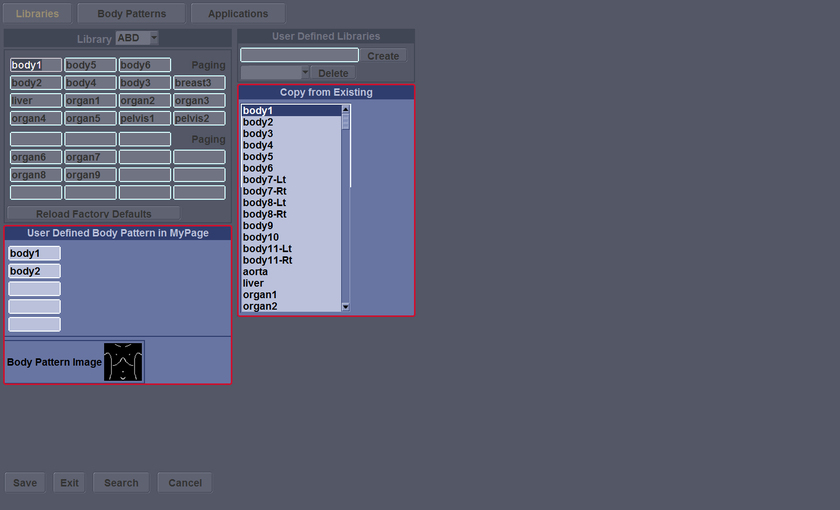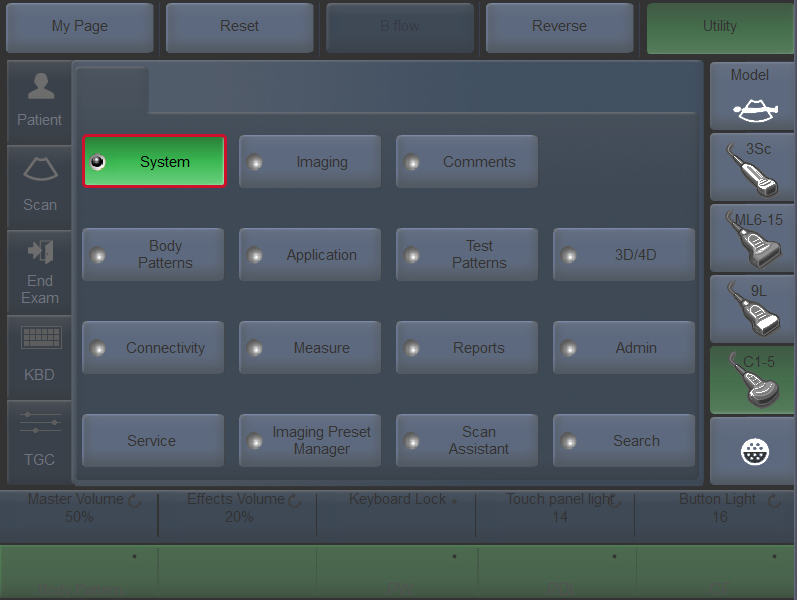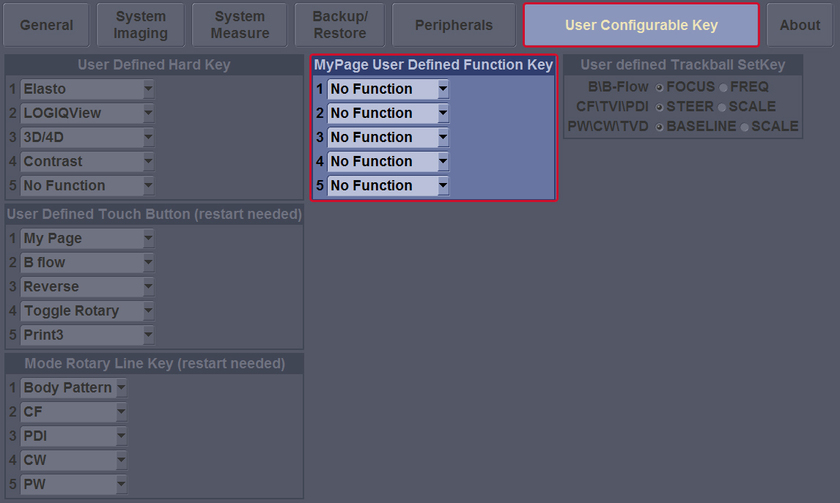Home
MyTrainer
My Trainer
LOGIQ P7/P9
-
Getting started
-
Probe management
-
Ergonomics
-
Utility basics
-
Connectivity
-
-
Use your system
-
Console buttons
-
Monitor
-
Touch Panel
-
Basic Exam
-
Quick Tips
-
Turn off
-
-
FAQs
-
Data management
-
Image quality
-
Cleaning
-
Maintenance
-
MyPage setup
-
MyPage screens allow you to specify comment, measurement, body pattern, and functions options. Measurements on the 1st column touch panel screen. Comments on the 2nd column touch panel screen. Body patterns on the 3rd column touch panel screen. Some special functions on the 4th column touch panel screen.
-
Press Utility at the touch panel or select from the monitor (with pointer).
-
Press Measure.
-
Move the Trackball to highlight an item in the Measure and Study and MyPage list. Select the up or down arrow. The item is displayed at the selected position in theTouch Panel.
-
Press Comments.
-
Select the comment or blank location and press Set, then do one of the following: Type the comment or select the comment in the Copy from Existing list, and press Set. To save the changes, select Save.
-
Press Body Patterns.
-
Select the body pattern or blank location and press Set, then do one of the following: Type the body pattern name or select the body pattern in the Copy from Existing list, and press Set. To save the changes, select Save.
-
Select System.
-
Select User Configurable Key. Select the function of each position from the drop-down list. To save the changes, select save.