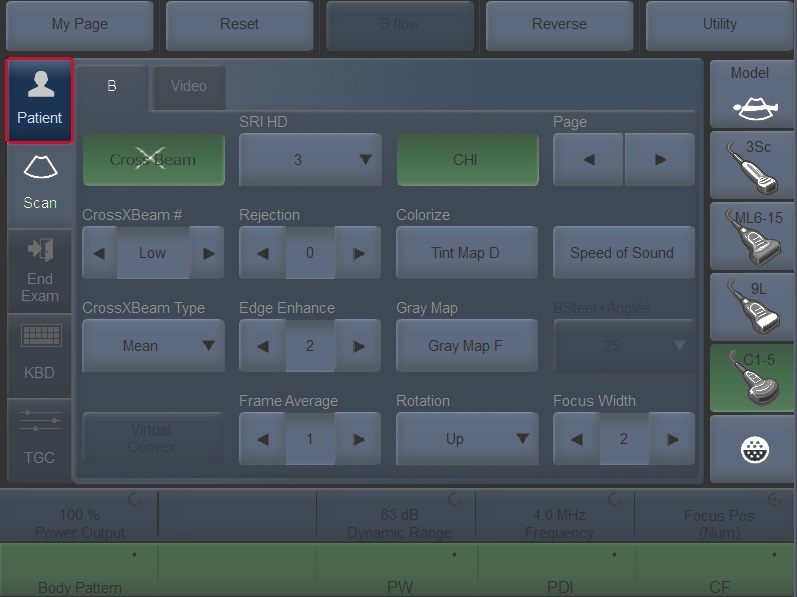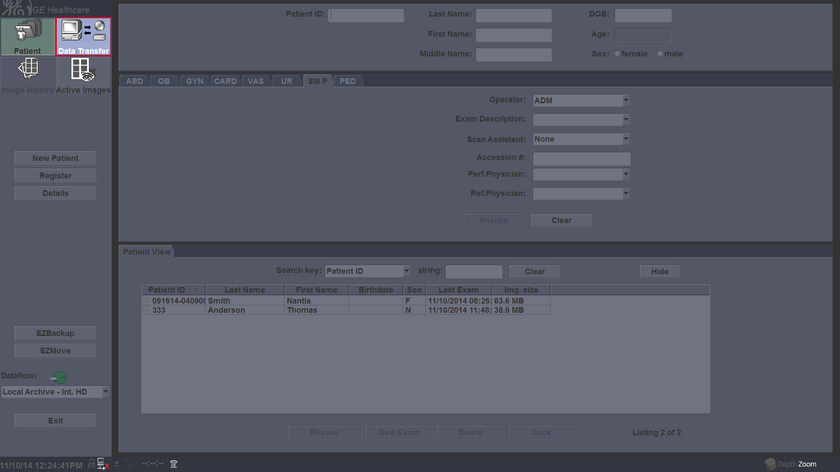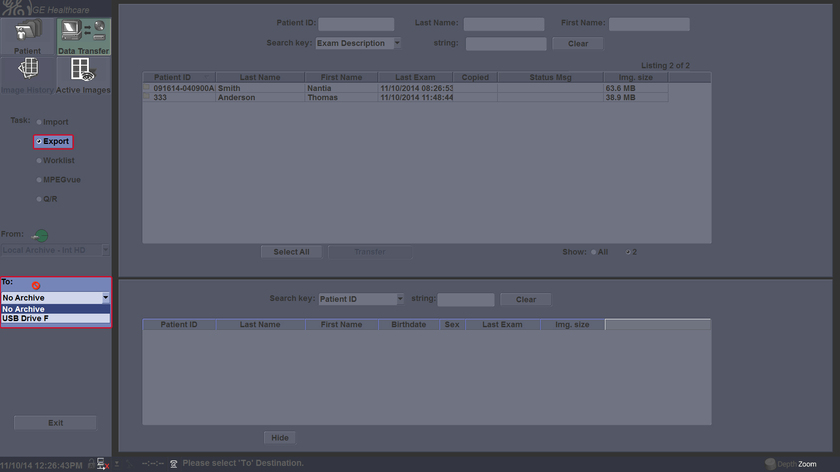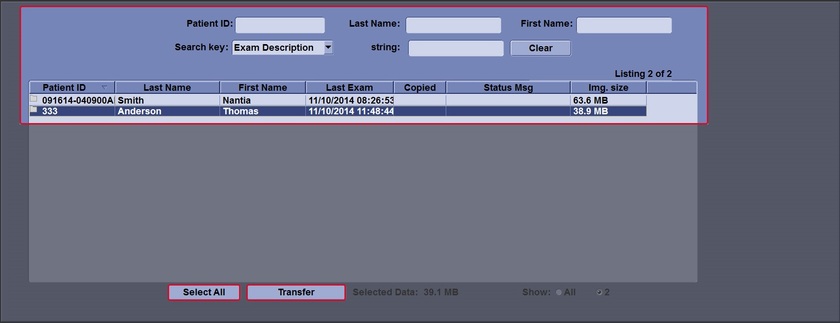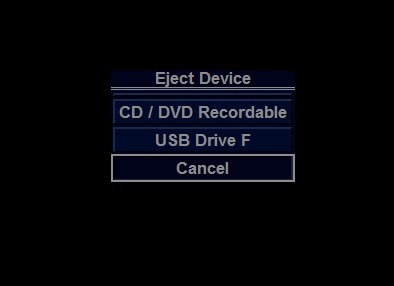Home
MyTrainer
My Trainer
LOGIQ P7/P9
-
Getting started
-
Probe management
-
Ergonomics
-
Utility basics
-
Connectivity
-
-
Use your system
-
Console buttons
-
Monitor
-
Touch Panel
-
Basic Exam
-
Quick Tips
-
Turn off
-
-
FAQs
-
Data management
-
Image quality
-
Cleaning
-
Maintenance
-
Back-up/restore the database
-
Press Patient to display the Patient Screen.
-
Select Data Transfer.
-
The Data Transfer screen is displayed. Select Export. Select the destination at the Transfer To pull-down menu.
-
Select the patient(s) to export by using the Transfer From search field (the upper field). You can use Windows commands to select more than one patient. Or, use Select All to select all patient. Press Transfer. The progress bar displays during the transfer.
-
Press F3 to eject the media. Select CD/DVD Recordable or USB drive. Select Yes and Verify files for CD/DVD. This compares the expected number of files with the actual number of files on the media. The files are also checked to ensure that they are readable.